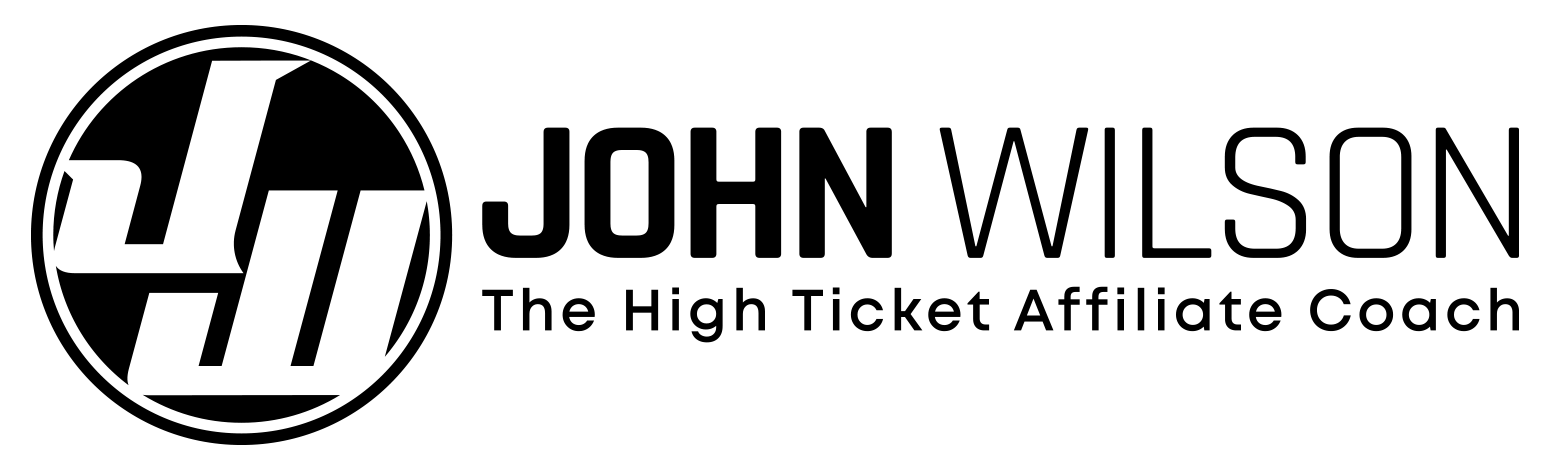In this article, I'm going to show you how to change ownership of a YouTube channel.
I'll show you how to get round a problem I encountered with setting my channel permissions when transferring my YouTube channel to the new owner.
Then, I'm going to cover some tips on how to manage the sale and transfer of your channel to someone — who is potentially a stranger — if you’re selling it.
I'll also cover one thing you need to know about the transfer process, that came as a surprise to me.
Why I had to sell my YouTube channel
I had to transfer ownership of another YouTube channel that I owned (not my High Ticket Affiliate Coach one) recently, when I realized that I didn’t have enough time to focus on it alongside my main business.
So, I decided to sell the channel.
I found a buyer pretty easily by making a post in a Facebook group.
And by the way, if you are selling your channel, stay to the end as I have a free gift for you.
Change channel owner in YouTube Studio
OK, so in terms of YouTube, here’s what you need to do to start the ownership transfer process.
Log into your YouTube Studio account.
Click on "Settings" on the bottom of the left hand menu (see screenshot below).

Then, click on "Permissions", about half way down the menu on the popup that appears (see screenshot below).

Now, as you can see, you can either manage permissions here or in your Brand account.
For this channel, it’s already set to manage permissions in the Brand account. But for the channel I was selling, it wasn’t, and you can’t set a primary owner via the permissions interface in YouTube Studio, only via the Brand account.
In the above screenshot, you'll see a link to "MOVE PERMISSIONS" back to YouTube Studio, but if your permissions are still being set in YouTube Studio like mine were, you’ll see a similar link to move them to the Brand account. If you need to, go ahead and do that, and when done, you’ll be able to set your permissions in the Brand account instead.
Navigate to your YouTube Brand account
You can navigate to the Brand account by clicking "MANAGE PERMISSIONS" as per the screenshot below.

Now, you can go ahead and add your buyer as an Owner in the Brand account.
This is what your Brand account should look like (below). If you successfully moved permissions management to your Brand account, then you should see the blue "Manage Permissions" button.
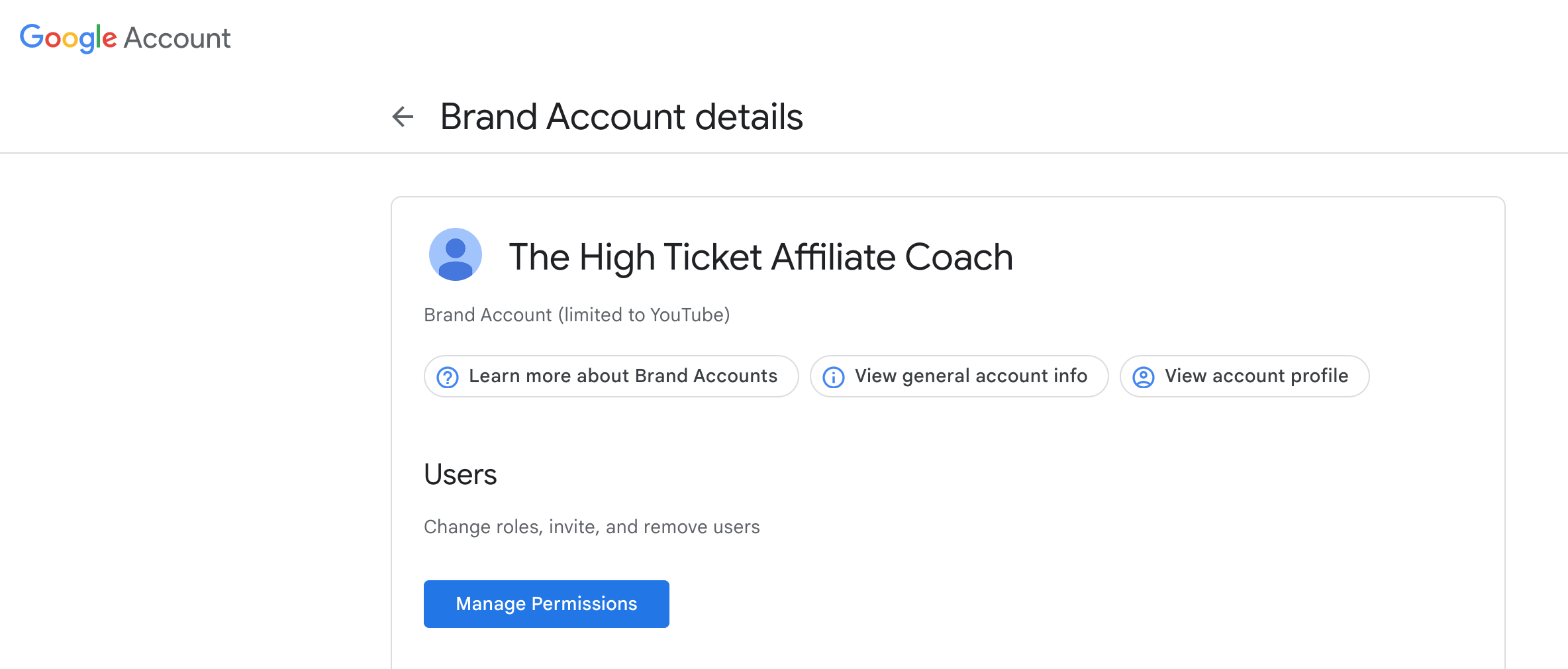
Note: your buyer might already be in there if you gave them permission as Viewer for them to do due diligence on your channel.
Add new owner to YouTube channel
Now, when you add your buyer, just know that there’s a time limit set, where it won’t let you or the other party set the new owner as the primary owner until after 7 days have passed. I guess this is done for your protection, just in case someone hacks your account or whatever.
I didn't realize this detail when I did my transaction, so it meant waiting a bit longer for my sale to complete than first anticipated.
If either of you try and set the buyer as Primary Owner within 7 days of adding them, you'll get a warning and the operation will fail.
So, when you click the blue "Manage Permissions" button, you'll be prompted to re-enter your Google password. When you do that (and go through whatever other security you have configured), this is what you'll see:

Next, you'll want to click the "add user" in the top right of the popup window (as per screenshot above).
Next, add the new owner's email address, and choose a role for them — probably "Owner" — from the "Choose a role" dropdown underneath the email input field, as per screenshot below.
Double and triple check you have the correct email address, because if you get this wrong, you might be in trouble!
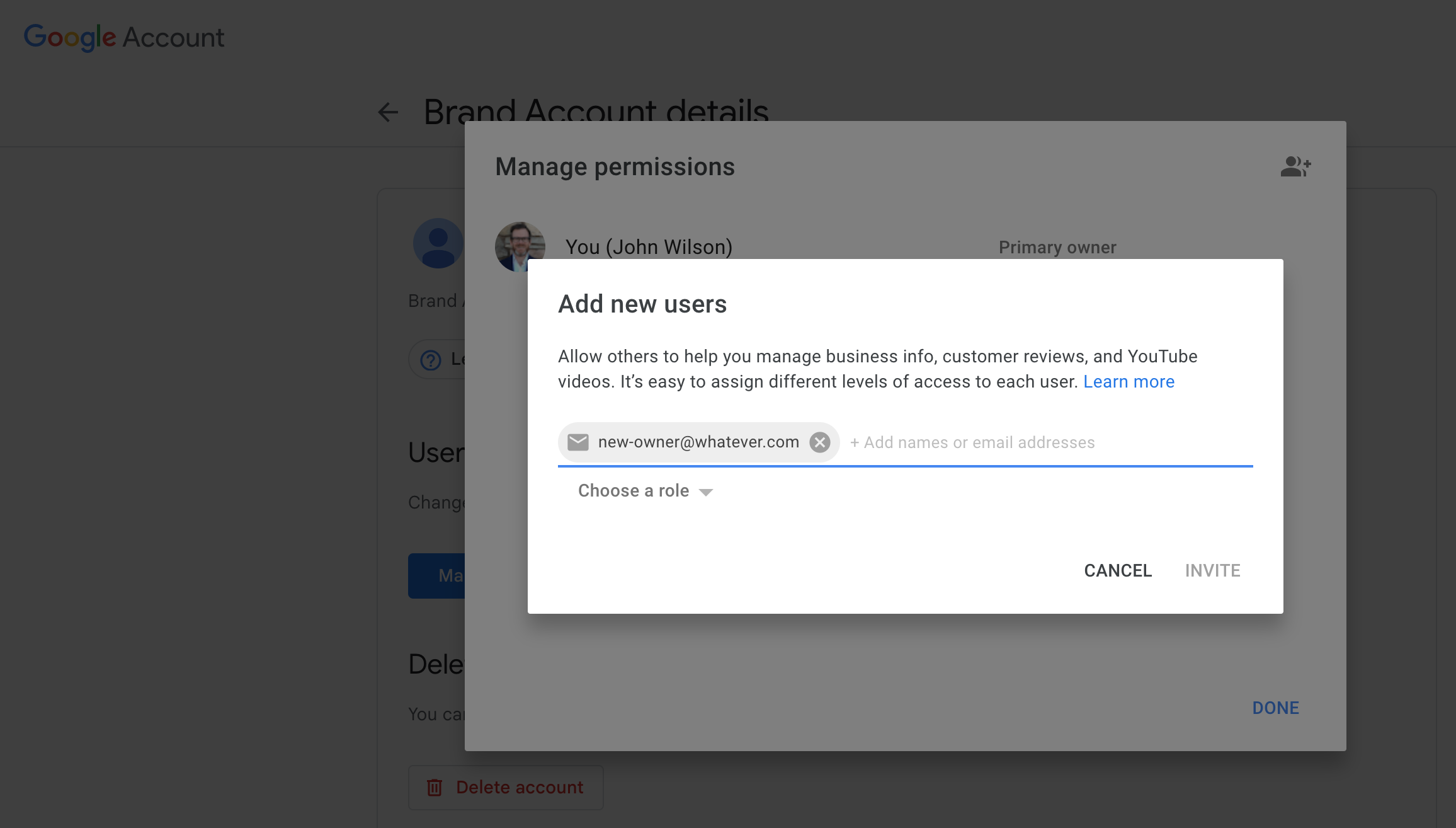
Set primary owner on YouTube channel
Then, when the 7 day cooling off period is over, you'll be able to go in and set your buyer to "Primary owner" by clicking the roles dropdown to the right of their name in the permissions popup in your Brand account, as per screenshot below.
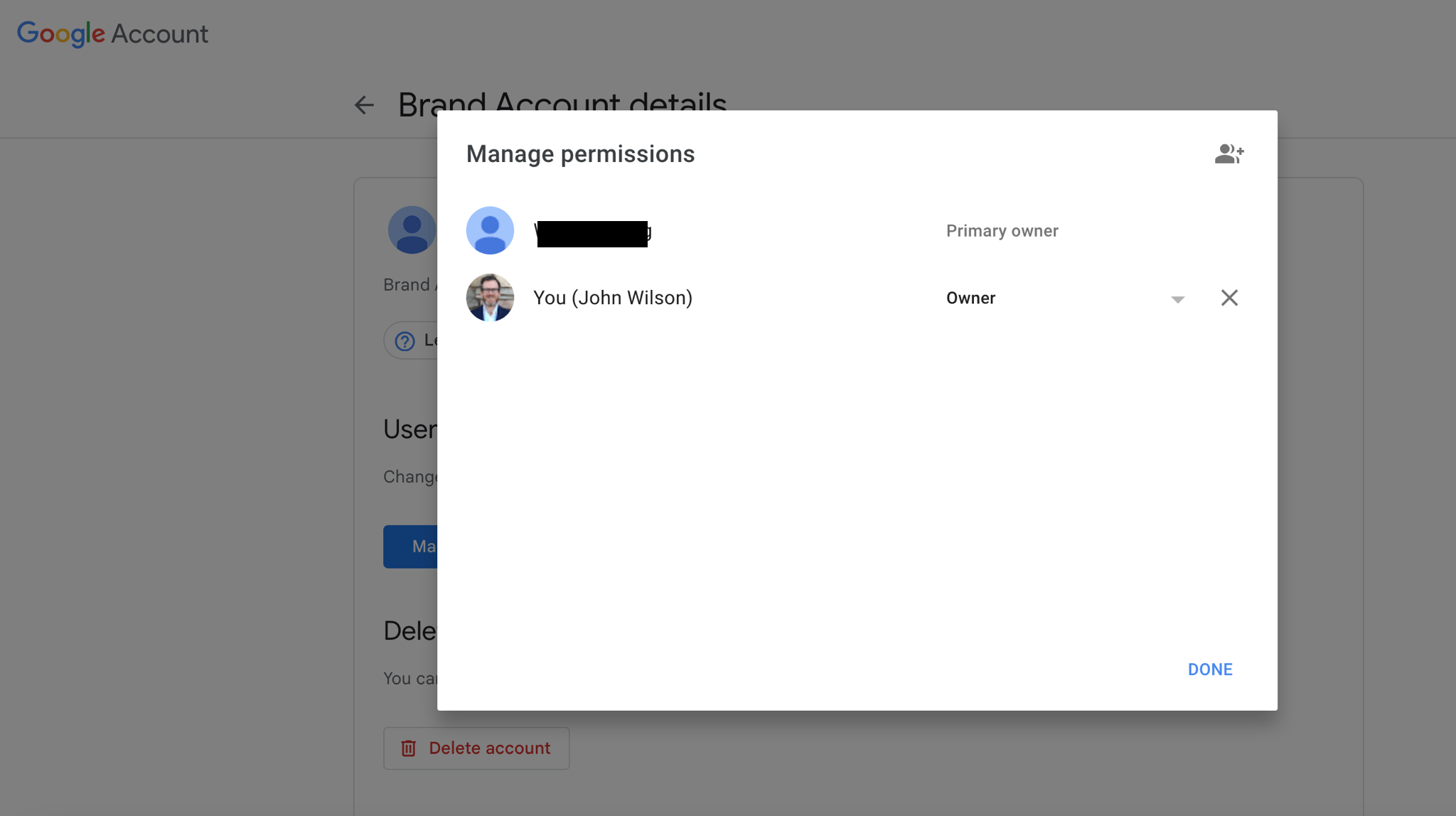
Remove yourself from the channel
This is the last step in the process of how to change ownership of a YouTube channel...
Finally, you'll want to take a deep breath, say one last emotional goodbye to your channel, and click the "X" to the right of your name on the permissions popup, as per the screenshot below.
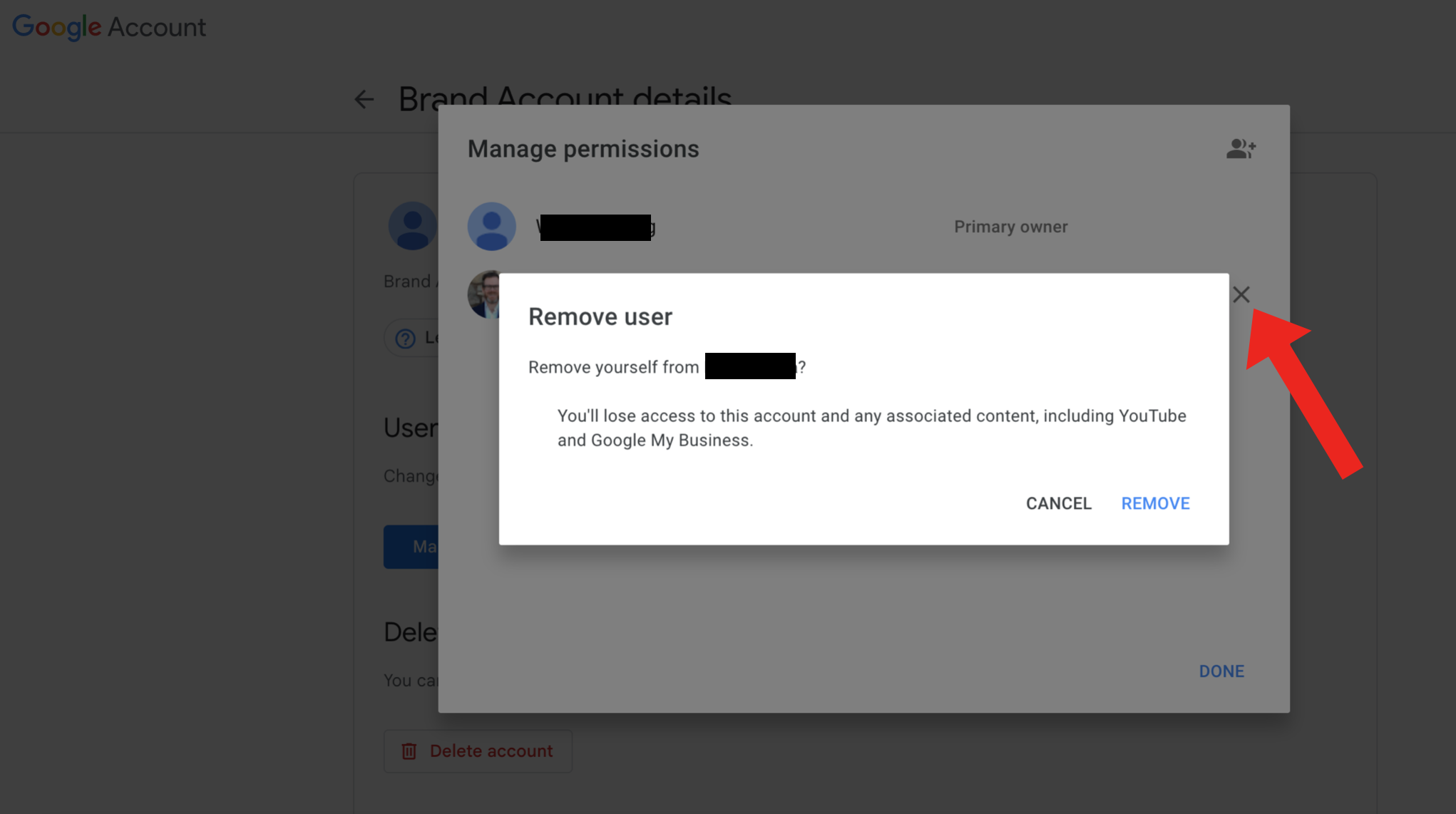
Click "REMOVE" to confirm, and you're done!
Practicalities when selling your YouTube channel
So in terms of the transfer logistics, what I’d recommend doing is asking your buyer for a 50% downpayment, after which you’ll add them as owner to the channel, and then after you’re removed as Owner, and they're set to Primary owner, they will agree to pay the balance.
If they're not comfortable with 50%, then a smaller upfront percentage could work, as long as you're okay with it too.
I suggest you put this plan in writing upfront and get their agreement to it. A lawyer once told me that doing this in an email or online message is fine, just as long as it's in writing and you have their agreement to it.
There’s obviously a bit of trust involved here, but I suggest holding some collateral back until after you’ve received the balance payment. For example, access to the freelancers (editor, script, voiceover artist etc) who work on your channel, or other important assets like project management software access. That way you’re somewhat protected against the other party reneging on your agreement.
NOTE: what I’ve described is probably okay for small channels, and mine didn’t fetch a huge sum, so it worked for me. But if you’re selling a larger channel with larger numbers attached, then I suggest using a lawyer to put an agreement in place first.
After your YouTube channel sale is complete
After the sale is completed, the new owner just has to disconnect your Google AdSense account, connect their own and they’re good to go.
So, if you’re selling your channel, I’m curious to know why and also what you’re going to do next! Let me know in the comments…
If you’re not sure what to do next, then I do something called "high ticket affiliate marketing". This is something I’ve done multiple six figures with personally, and if you’re interested to know more, then there’s a free guide available so you can find out more.
Thanks for reading to the end; I hope you now have a better understanding of how to change ownership of a YouTube channel!